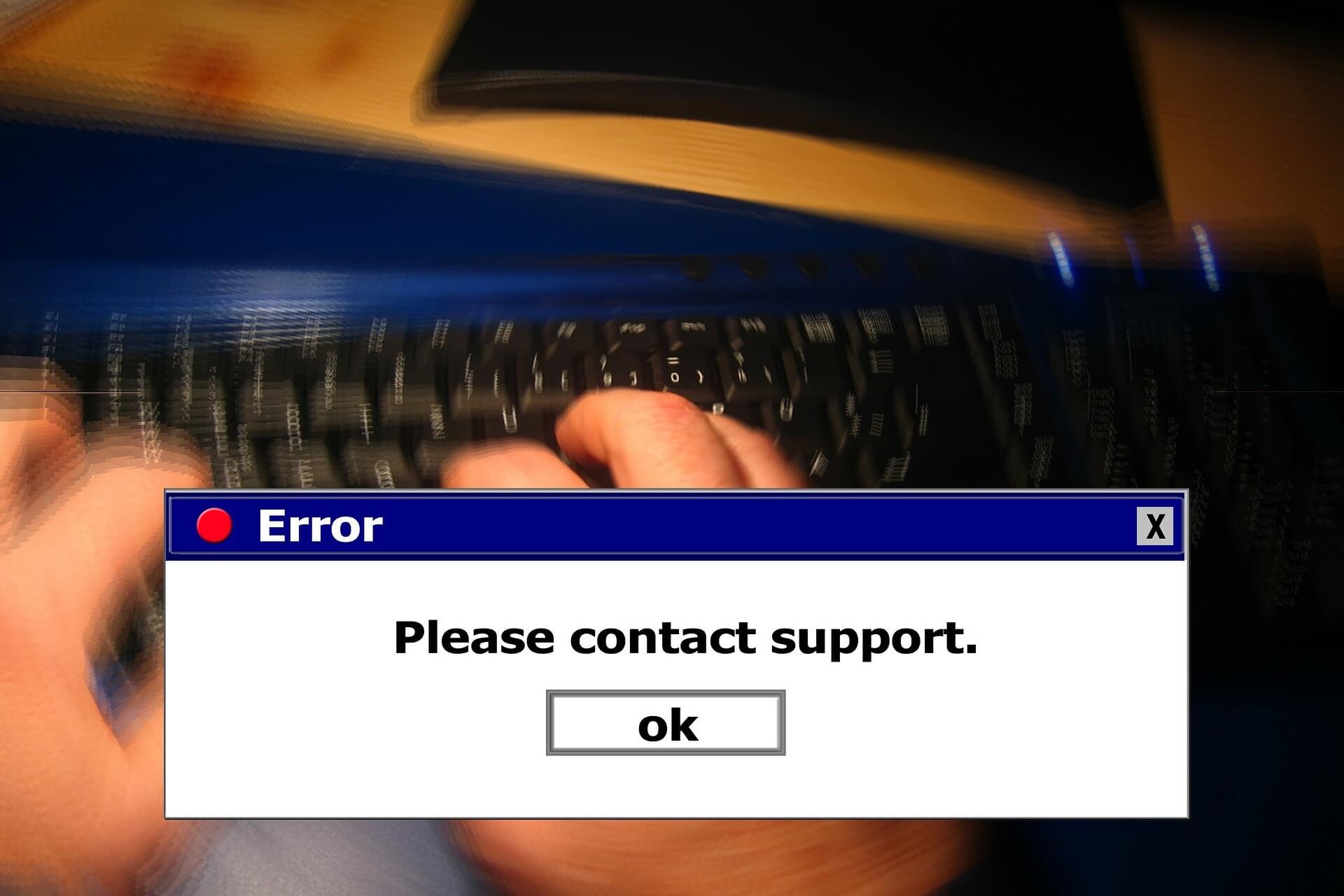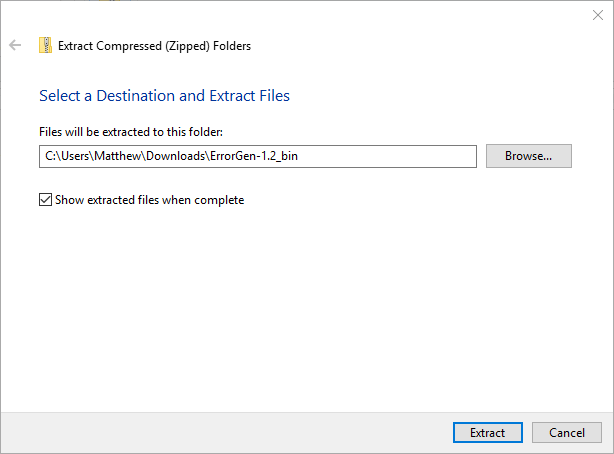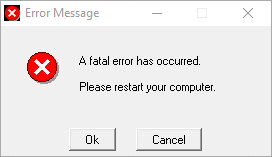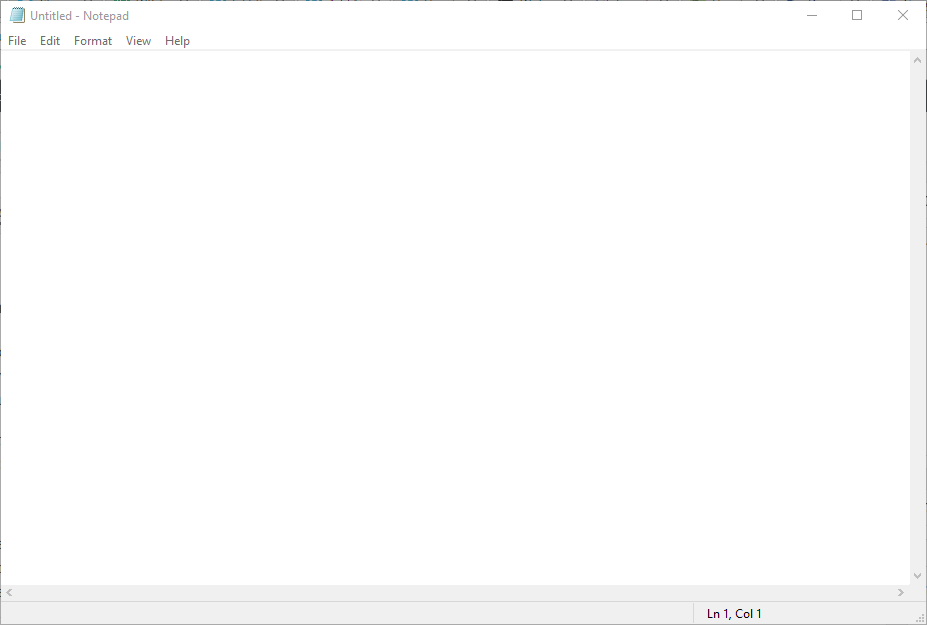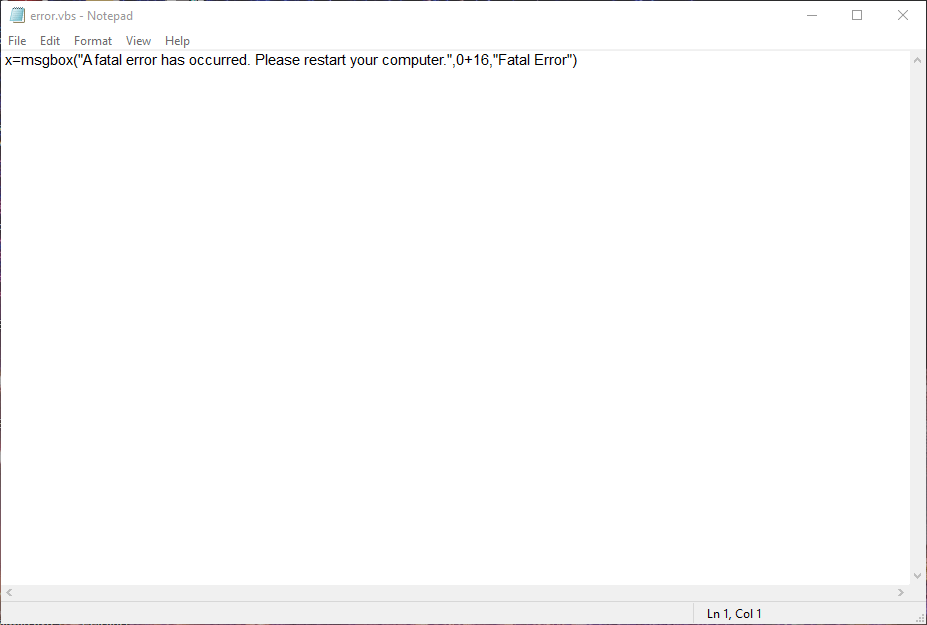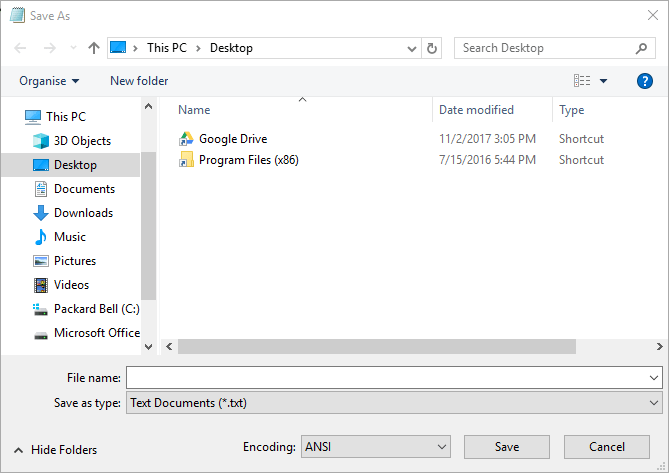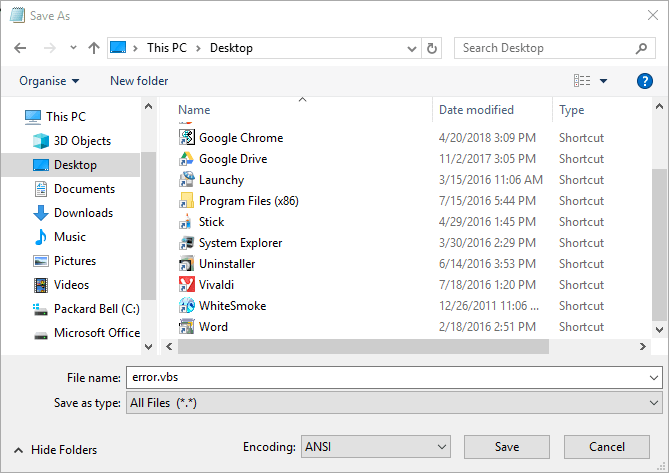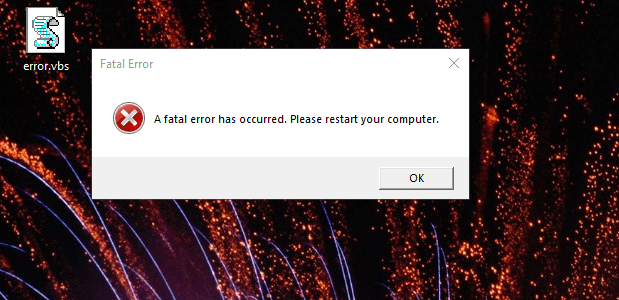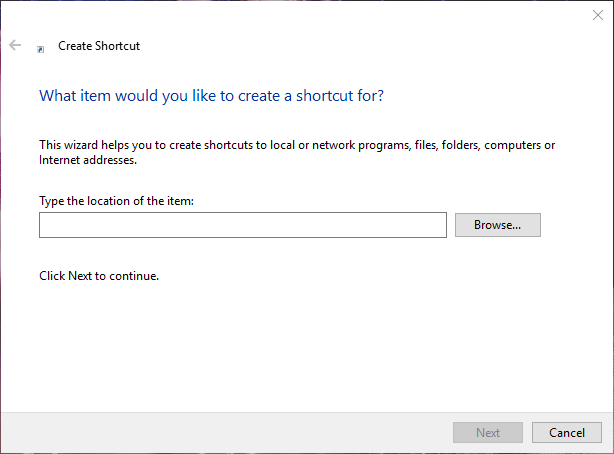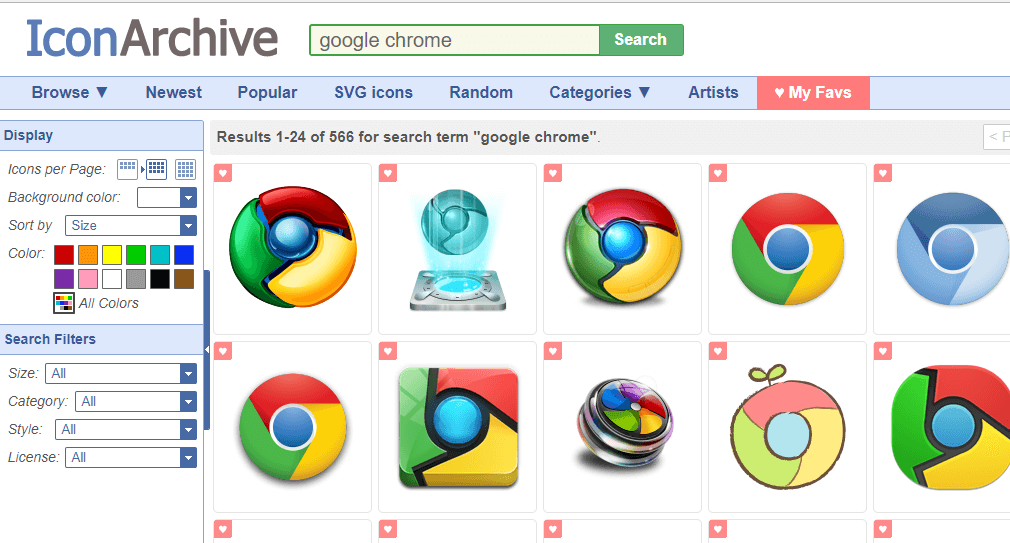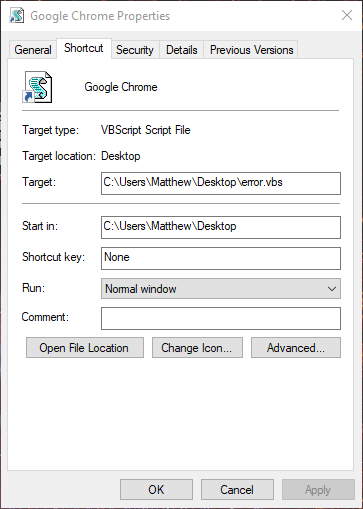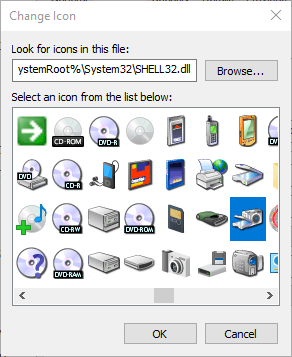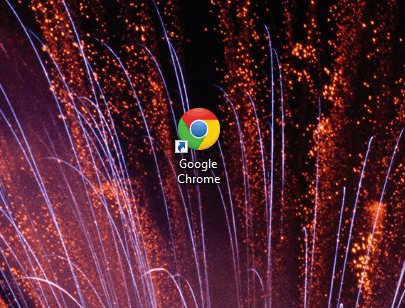Windows Error Message Creator – создать окно ошибки или синий экран
Windows Error Message Creator (WEMC)– портативная программа для создания поддельных сообщений об ошибках, «синий экран смерти» экраны, диалоги «форматирование» и многое другое.
Если близкий друг оставляет свой ноутбук или ПК без присмотра на некоторое время, запустите программу с USB-накопителя, и в течение нескольких секунд Вы можете иметь систему, отображающую фиктивный экран «синий экран смерти», диалоговое окно «форматирование C:\» или какое-либо другое поддельное предупреждение с любым пользовательским текстом и значком, который вам нужен. Затем сидите и наблюдайте за их лицами, когда они возвращаются.
Текст, заголовок и три кнопки
Программа даёт вам значительный контроль над дизайном диалогового окна. На главном экране вы можете выбрать тип диалогового окна (вопрос / информация / восклицательный знак / критический / пользовательский), установить свой собственный заголовок и одну или две пользовательские строки текста, включить до трёх кнопок с вашим собственным текстом для каждого, а также выбрать подходящий предустановленный значок (“заблокирован”, “предупреждение”, “низкий уровень заряда батареи” и т.д.) или определить свой собственный.
Но это ещё не все. Нажмите на меню «Create», и вы найдёте варианты, чтобы создать диалоговое окно «Форматирование», это выглядит как это форматирование выбранного диска.
Выбрав меню «BSOD» можно оставить систему, отображающую синий экран смерти, которая скрывает все остальное и не уходит, пока пользователь не нажимает «Enter».
Единственное неудобство, это невозможность сохранять созданные сообщения, и каждый раз нужно по новой вводить данные.
Вместо выводов: 😉 если вы хотите подшутить над кем то, то Windows Error Message Creator-отличный способ заставить пользователей понервничать! Но будьте осторожны, если пользователь подумает, что произошло что – то катастрофическое – например, настоящий BSOD – то, возможно, попытается перезагрузить систему кнопкой ресет, и из-за этого могут потеряться какие либо данные. Не используйте это, если вы не собираетесь быть рядом и внимательно наблюдать.
Источник
Windows Error Message Creators & Generator to create error boxes & screens
Error messages and dialogs are an essential component of an operating system. And Windows manages to do it pretty well. There are a lot of error codes and their descriptions available that you can easily make out what is the actual underlying problem.
Create Windows error messages & screens
Did you know that you could create these error messages yourself? Yes, and that too without any actual operation happening background. You can easily pull a trick on your colleagues and friends by showing them some fake error messages and dialogs. In this post, we’ve covered a few Windows as well as Web applications that let you generate fake error messages and screens.
Windows Error Message Creator
The tool is in resonance with its name. You can actually generate real-looking error messages and dialogs using this tool. Windows Error Message Creator is a small portable Windows application that you can carry in your USB drive. Plug it in and create an error message on any computer. The tool offers a variety of options to create an error message. All the message box and dialogs are stock Windows style, and no one can actually make out whether they are for real or not.
You can create a standard message box by choosing its type from a lot of options available. You can create an informatory, exclamatory, error, yes/no and other types of the message box. Then you can enter the content, like the title of the dialog and the text it should display. Other than that there is also an option available to create a customized message box. Customized message boxes, as the name suggests can be completely customized. You can enter the text it should display, what kind of buttons it should have and what icon should it place. Make sure you make an original looking message box to haunt your friends.
Another amazing feature of this tool is that it lets you create format dialogs and blue screen errors as well. Imagine yourself playing a trick on your friend my creating a fake format dialog on his favorite movie collection. That can be pretty horrifying. Or you could create a blue screen error and to help you with it; the program comes with a built-in list of blue screen errors and their descriptions.
To create a Format Dialog box, click Create > Format Dialog and fill in the reuired details.
To use the BSOD Creator, click on Create > BSOD and select the error code, etc.
If you are looking for a robust tool that can create error dialogs identical to default ones, undoubtedly go for Windows Error Message Creator. If you want to generate error messages from your script or batch file, then you can download the command line version of Error Message Generator.
Click here to download Windows Error Message Creator.
Error Message Generator
Error Message Generator is a similar Windows application that lets you create error messages and dialogs. It is simpler than Windows Error Message Generator and comes with fewer options. You can customize title, message text, and even buttons. And there are a variety of message icons to choose from. You can choose a yellow exclamation mark, red alert icon and much more. There are a few other advanced options available as well. You can create a resizable dialog or make an error message coming back automatically if closed. The tool works pretty well, but the error dialogs generated are not cosmetically similar to the default Windows errors. So, there is a chance someone may find out that this is a fake error message.
Click here to download Error Message Generator.
Atom Smasher
Atom Smasher’s Error Message Generator is a simple web application that lets you generate error dialogs in Windows 98 and Windows XP style. You can choose icons from an extensive gallery and also customize message text.
Click here to go to Atom Smasher’s Error Message Generator. So, these were a few Error Message Creators.
Online Windows Error Generator
Cool online error generator is another web application that lets you create Windows error dialog boxes. Simply fill in the details, pick an icon and hit the Generate Error button and you are good to go. Check it out here.
Bloggers and writers are sure to find these error creator tools useful, as they can help them create dialog boxes and error screens for the post they are writing.
Related Posts
How to convert CSV to GPX or KML using free Converter tools in Windows 11/10
How to measure Reaction Time in Windows 11/10
How to create Stick Figure Animation in Windows 11/10
[email protected]
Anand Khanse is the Admin of TheWindowsClub.com, a 10-year Microsoft MVP (2006-16) & a Windows Insider MVP. Please read the entire post & the comments first, create a System Restore Point before making any changes to your system & be careful about any 3rd-party offers while installing freeware.
Primary Sidebar
Источник
Windows Error Message Creator
Review
Free Download
specifications
Create all sorts of error messages with custom text, icons and disabled buttons, generate error formatting messages, and choose between various Blue Screen of Death error codes and names
What’s new in Windows Error Message Creator 1.40.32:
- Added 2 new icons.
- Please use the new INI updater to add these new icons to an existing list.
- This will help to preserve any custom icons you may have added.
- Added a new button to the Manage Custom Icons screen that will recreate the original CustomIcons.ini file. This is handy if you’ve accidentally deleted something you shouldn’t have (by editing the file outside of WEMC). Please note that this will also remove any custom icons you have added.
Read the full changelog
Windows Error Message Creator is a lightweight Windows application whose purpose is to help you create error messages with personalized text, icons and buttons. You can make use of these errors in order to play jokes on your friends and make them believe their system does not work properly due to several errors or even generate Blue Screen of Death (BSoD).
Drop it on portable devices
Taking into consideration that Windows Error Message Creator is portable, you can copy it on USB flash drives or other devices and carry it with you.
What’s more, you can run it by simply opening the executable file because you do not have to go through an installation process. Your Windows registry does not get bloated with extra entries so you can get rid of the utility by deleting the files that you have downloaded from the Internet.
Clean feature lineup
All the settings that you need for creating error messages are gathered in a single panel. They look intuitive and easy to work with.
Define error messages
Windows Error Message Creator offers you the possibility to choose between a standard and customized message box. The first one comes packed with several predefined message boxes, such as Question – Yes/No, Information OK Only, and Critical – Retry/Cancel.
What’s more, you can add two custom messages, specify the message box title, and enable, disable or hide the left, center or right buttons.
Other important features worth being mentioned enable you to select between several preset icons or load a custom image (e.g. BMP, GIF, JPG) from your computer.
Create error formatting messages and Blue Screen of Death
If simple error messages don’t fool your friends into thinking that there is something wrong with their system, you can proceed with the next level and generate formatting messages.
The format dialog can be set up by providing information about the target drive, drive capacity, file system, allocation unit size, volume label, as well as progress. Plus, you may create Blue Screen of Death based on various preset error codes and error names.
Final verdict
If you are looking for a quick way for creating all sorts of error messages, Windows Error Message Creator comes with the right customization options for helping you accomplish the task, and can handled by beginners and professionals alike.
Источник
Своя ошибка windows генератор
Do not link directly to the image! No Hot-Linking! Your link will not work!
Feel free to copy this image and use it on your own web site, and please link back to here.
More Image Generators:
|
No signs were harmed during the production of this web page; IANAL; void where prohibited; subject to change with or without notice; all information provided «as is» and any express or implied warranties, including, but not limited to, the implied warranties of merchantability and fitness are disclaimed; no other warranty expressed or implied; this is not an offer to sell securities; use only in well-ventilated area; keep away from fire or flame; not recommended for children; this supersedes all previous notices; no Microsoft(tm) products were used during the making of this web page or any images contained herein; all trademarks remain the property of their respective owners.
All images generated on this page are © Atom Smasher and available under your choice of Creative Commons Attribution-Share Alike 3.0 License or Creative Commons Attribution-Noncommercial 3.0 License, unported or in the jurisdiction of my choice.
—>
Images may be made available under other licenses on request.
Be the first to find out when new generators are posted! Send a blank email to sign-generator-subscribe@smasher.org. This list will ONLY be used for announcing new generators.
Do you have an idea for a message generator? Is there a sign or landmark that you pass every day, and you’d like to turn it into a message generator? Tell me about it!
This is so cool! Can I hire you?
Maybe. Let me know what type of work you have. You can find my contact information here.
Источник
Windows Error Message Generator to display fake error alerts
- We deal with errors and we try fixing them all the time. We even have complete guides on Windows 10 Errors. But we also like to have some fun.
- Generating a fake error message for our colleagues has been very entertaining around the office so we want to share this with you as well.
- A small trick can make your life much easier or enjoyable. Visit and bookmark the Windows 10 Tips that you need to know page.
- If you are interested in similar, yet more serious programs to use, check out our Download section for recommendations.
Windows error messages (or dialog boxes) usually tell you about system errors. However, you can also set up fake error messages with and without additional software. This is how you can set up a fake error message to pull a prank in Windows.
Fake Windows 10 error message generators
1. Set up a Fake Error Dialog Box With Error Message Generator
Error Message Generator is a program that generates customized error dialog boxes. You can save the program’s ZIP file to Windows by clicking Download Error Message Generator on this page. Open the ZIP file in File Explorer, and press the Extract all button to open the window shown directly below. Then enter a path to extract the ZIP to, and press the Extract button.
Thereafter, click ErrorGen.exe in the software’s extracted folder to open the Error Message Generator window shown directly below. You can enter text for the error message in the text box on the Basics tab. The Basics tab also includes numerous icons for you to choose from. Enter button text in the Button 1, 2 and 3 text boxes.
When you’ve set up the error message, you can select Go to display the error message alongside the software’s window. Alternatively, click Hide Main Window & Go to close the program’s window and display the error message as below. However, the Error Message Generator icon remains on the taskbar.
2. Set up a Fake Error Message With Notepad
As the Error Message Generator icon stays on the taskbar, its fake error message might not be especially convincing. You can set up a more convincing fake error message that opens when a user clicks a disguised program shortcut without any third-party software. This is how you can set up a fake error dialog box by entering VBS script in Notepad.
- Open Run by pressing the Windows key + R.
- Enter Notepad in Run and click OK to open Notepad.
- Press the Ctrl + C hotkey to copy this script: x=msgbox(“A fatal error has occurred. Please restart your computer.”,0+16,”Fatal Error”).
- Press Ctrl + V to paste the VBS script into Notepad as below.
- Now click File >Save as to open the window in the snapshot directly below.
- Select All Files from the Save as type drop-down menu.
- Enter a title for the file with .vbs at the end. You can enter any file title, but it must have the .vbs extension at the end of it.
- Select to save the file to the Windows desktop.
- Press the Save button.
- Now click the VBS file on your desktop to open its fake error dialog box as in the snapshot below.
- To adjust the error message‘s text, you can right-click the VBS and select Edit. Then you can delete the text within the quote marks and enter some alternative lines.
- You can now turn that VBS file into a fake software shortcut by right-clicking the desktop and selecting New >Shortcut.
- Press the Browse button, and select the VBS fake error message file.
- Then click the Next button, and enter a genuine software package installed on your desktop or laptop as the shortcut’s title. For example, you could enter Google Chrome as the shortcut title.
- Press the Finish button to add the new shortcut to the desktop.
- Delete the original VBS file by right-clicking it and selecting Delete.
- Now you’ll need to add a program icon to the VBS fake error message file to fully disguise it as a software shortcut. Open the IconArchive website shown in the snapshot directly below.
- You can download a software icon from IconArchive by selecting it and clicking ICO.
- Right-click the VBS file on the desktop and select Properties to open the window below.
- You can select a system icon from the default System32 folder. To select a downloaded program icon, press the Browse button.
- Select the new icon from the folder you saved it to, and click Open to add it to the VBS shortcut as shown directly below.
Now the fake error message VBS file will be fully disguised as a Windows software shortcut. The fake error dialog box will still pop up when you click the shortcut. That might fool anybody who clicks the shortcut that there’s a genuine error with the program you’ve disguised the VBS file as.
If you want to take it to the next level you can generate some BSoDs as well. Check out the guide to create a fake blue screen of death error.
So that’s how you can have a few laughs with fake error messages. All joking aside, fake error dialog boxes might also come in handy for anyone who needs to include error messages in screenshots.
Источник